Whilst we continue to work from home during the Covid-19 pandemic that does not mean that we should accept lost productivity. Indeed not being able to have face to face chats and relying on email can have a detrimental affect on your staff’s productivity. Waiting for a slow computer is the last thing we need at the moment. Indeed improving your PC speed can save your business a LOT of cash.
On average businesses lose 5.5 days per year to slow computer systems – Depending on how much you pay that can costs £1000’s and remember that is per employee!
To that end we have put together a quick guide on how you can improve your PC speed for FREE using some simple tips and techniques.
Note – We have previously talked about other factors that can cause speed issues and the benefits of certain upgrades such as migrating to a SSD or moving to Office 365 however these are all chargeable steps and such outside the scope of this blog.
Number One – Background tasks and unwanted apps
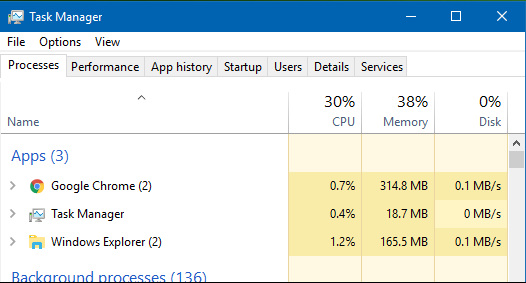
Many common programs run in the background even when not in use, this will sap valuable resources and make everything run slower as well as making your computer run hotter – This in turn means it will require more power from the power supply and the fans will be running faster to cool things down. The net result is a slower computer that runs hotter and with more noise whilst using more power (higher electricity bill).
The good news is several of these programs can be easily closed from the built in Task Manager. Simply right click on your task bar and select Task Manger to see all currently running programs – If you have something running that is not in use (Skype / Teams / Edge etc) the you can simply right click and end task.
Whilst in the task manager you can also look at the startup tab to see what programs run when your computer starts up. Often these programs do not need to run in the background, a classic example is iTunes – This runs on startup but unless you are actually in the iTunes program (opening it would start the process anyway) there is no need to have this program running so you could set this startup item to DISABLE.
Number Two – Think about cooling
Computers work better the colder it gets – FACT electronic equipment has better conductivity in colder conditions so the colder it is the better the signals between electric circuits (meaning better performance higher speed). Without cooling a computer simply would not run at all. Every computer be it a desktop / laptop or server will have a cooling system usually comprised of a metal heat block and fan.
Most desktop computers have a case fan that is either on the side or at the back, contrary to popular belief this is not there to allow cool air in but more often than not to exhaust hot air out – Put your hand over the fan and you will feel hot air. A common mistake people make is to block these fans by putting their computers against walls or furniture, this leads to a build up of hot air which gets drawn back into the computer and then net result is your computer temperature (CPU Temp) rises and the speed goes down.
If this temperature rises too much most CPU’s will ‘thermo throttle’ which simply means they will deliberately scale back speed & performance to bring the temperature down, a bit like modern cars that have ‘limp home mode’ when the engine suffers a malfunction.
To ensure this is not the case as well as closing unused programs try placing your desktop computer in such a way that the fans are not against a wall or other surface.
For laptops the problem can be even worse as the fans are usually located on the underside of the laptop (nowhere else to put them really) and as such when placed on your lap it can overheat – Ever noticed how hot your thighs can get when you have your laptop on your legs? This is why. By raising the laptop off the surface so there is a clear gap can significantly increase performance.
By allowing the computer’s fans to work efficiently you are not only ensuring maximum performance and speed but also ensuring the key components last longer.

Number Three – Less is more….speed
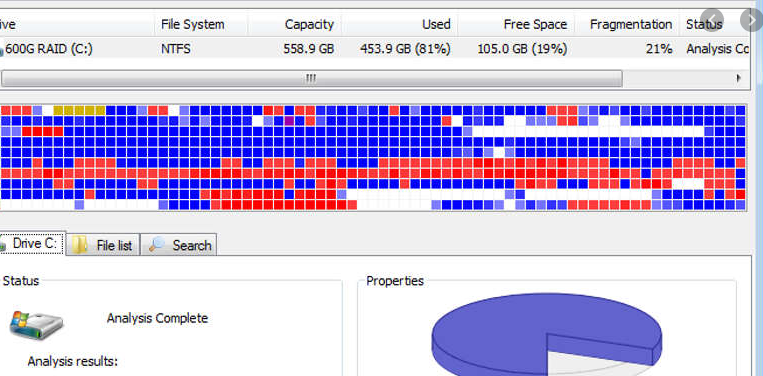
Basically the less stuff you have on your computer the better so remove any unused programs as this will also remove and associated tasks and services that could be running bringing the speed down.
Once you have removed all you can run a disc defrag cycle to ‘align’ all your files this will make your hard drive work more efficiently and therefore further improve speed.
Other things to consider to improve speed:
Disable Outlook / Office plug ins that are not needed
Disable browser plug ins
Disable unused taskbar toolbars (HP Support bar etc)
Finally consider reducing the visual effects of your setup, Windows has the ability via the advanced settings menu options to ‘adjust for best performance’ this will turn off any unnecessary visual affects like drop shadows and slide in effects to further improve speed. Whilst in this menu it makes sense to also adjust the paging file size. This is an area of your hard drive that your computer uses as RAM memory for temporary storage
Number Four – Overclocking? But be warned…

This is a tricky one, If you have a off the shelf desktop from brands like HP / Dell etc then chances are you can skip this paragraph as overclocking wont be possible for you , the same is true for basically all laptops except gaming specific laptops.
However if you have a computer built up for you or from a more gaming brand such as Alienware then you may well have the ability to ‘overclock’
Simply put overclocking refers to the process of boosting the performance of your CPU and/or memory by increasing the clock speed it runs at. For example a standard Intel Core i5 10600K processor this has a base clock speed of 4.1ghz meaning this is what it will run at ‘out of the box’ assuming you have the correct fan etc. However because Intel K series CPUs support overclocking I could (assuming my motherboard and BIOS also support overclocking) go into the BIOS settings and adjust things like CPU multipliers and voltages to get this base speed up to 5+ ghz.
CPU’s are setup to offer the best combination of performance / reliability and power consumption. As such CPUs are often only running at maybe 70% of their potential. If you know what you are doing you can ‘unlock’ the full potential of your CPU at the cost of higher electricity consumption and often a bit more noise (as the fan will often spin faster to maintain the temp of the faster CPU).
A word of warning however – Overclocking by its very nature involves pushing the performance of components to their max limit and you can go too far and actually damage components. Its also worth noting that even overclock-able CPUs will have a very limited warranty and adjusting their performance by overclocking will almost certainly void any warranty.
That being said most overclockable CPUs can comfortably be pushed to 20% beyond ‘stock’ without fear of failure – FREE SPEEED!
As always we are here to help, we can offer impartial advice on any IT issue you have and offer solutions tailored to your needs.
STAY SAFE

