We have installed, tested and reviewed lots of free apps for computers over the years. Most are rubbish but these 5 handy apps are worth checking out. All of these apps are completely free, Not free for 14 days, not free with limitations but completely FREE forever.
As always if you want more info on how we can help you with your IT and Telecoms then get in touch
Number One – VLC Media Player
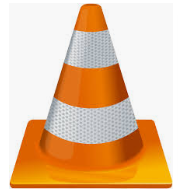
This media player has been around pretty much visually unchanged for nearly 20 years! The reason is simple it just works.
VLC Media player is an open source app meaning its completely free to use for personal and business use. This makes it a great addition to your computer setup.
Being number one on our 5 handy apps blog means it has to be good and it is. Basically this media player will play pretty much any media file you throw at it. Audio and video files are no problem for VLC and it will even play semi-corrupt video files. We have yet to find a media file type VLC can’t play!
Additional features such as screenshots of video files, interlacing audio on top of video, playing upside down and adding subtitles are all included and easy to use.
Apart from the above another bonus is that VLC is cross platform meaning it will work on just about any operating system so think Windows / Mac OS / Linux / Chrome OS.
Granted the interface looks straight outta the 90’s but that just means low demand on your computers resources. We have even managed to get VLC playing high def video files on computers from the early 00’s. VLC Media player earns its spot on our 5 handy apps blog.
If you have not already got VLC installed then get it here and as always if you need assistance setting anything up give us shout
Number Two – Google Chrome

Ok so a web browser some may not seem like an obvious candidate but when you consider how much stuff is cloud and web based now having a decent browser really is a must. Internet banking / Sage Online / Booking trips and Ordering stuff even creating Word and Excel docs is done online now so its a real deal breaker if your browser is not up to snuff.
We like Google Chrome not least because its already embedded to work with lots of 3rd party stuff straight out the box. Flash / Web Chat / HTML5 / JAVA etc all built in!
This very nearly took top spot on our 5 handy apps blog such is the power of this browser. Many people only use a small number of the features (and still love it) but its worth mentioning some of the other cool stuff you get with Chrome.
Google searches – Ok so Google works with all browsers but surely using a browser made by the same people as Google makes sense, Searching is just SOOOO much easier in Chrome. Searching from the navigation bar and from custom powered search bars within websites is a breeze with Chrome.
Google Docs – Again not strictly a Chrome thing but as its a Google product it works best in Chrome. Google Docs allows you to access a web version of both Word Processing, Spreadsheet and Presentation apps direct from the browser. Easy integration into Gmail and Gdrive is a bonus. Bear in mind as well that you can save and open files as native MS Office file types (.DOCX / .XSLX etc) is a real bonus too.
Google Translate – Google Chrome will automatically translate foreign language web pages on the fly for you! Ideal if you are on vacation and need to access travel booking sites or just simply visit local websites for info.
Its Cross Platform – Unlike some browsers this works on Windows / Mac and Linux and its FAST! Ok so it uses a lot of memory but that allows for a slicker browsing experience. Check it out here
Number Three – Sticky Notes
Ok this entry on our 5 handy apps blog is a Windows only feature (alternatives are available). Its on the MS Store here
The principle is simple , the program creates ‘sticky notes’ (think Post-IT notes) that remain on your desktop screen as handy reminders for you.
We just suggest not typing sensitive information in plain text! If you use Sticky notes to remember online passwords etc then maybe consider putting in some *** in place of some characters.
Number Four – Sync Back Free

Earning its place on our 5 handy apps blog is Sync Back Free a great tool to sync and backup data across devices and networks for free.
So rather than just a normal backup process (this does that too) Sync Back Free allows you to setup Sync partnerships between your devices meaning that you always have access to the same data. A feature usually reserved to environments with a server.
In essence you map a primary location of data to another location on another device so for example you may set your desktop ‘My Docs’ folder as your ‘main’ documents repository and link this to your ‘My Docs’ on your laptop. When you save anything on your laptop ‘My Docs’ it syncs back to your desktop and vice versa.
The system will offer you notices if files are already present and you can keep multiple versions of the same file.
Once you have your syncs setup then you can work on any device that is linked in the software and you will always have access to the latest data. No need for servers or pricey cloud storage. By syncing data across devices you are also in effect backing up your data. If your laptop is stolen then your desktop has a copy of the data.
Number Five – Disk to VHD

The final entry in our 5 handy apps blog is a great little tool called Disk2VHD. Produced by Microsoft this cool app allows you to create a VHD or VHDX virtual disk file of your computer.
What is a VHD/VHDX?
A VHD or VHDX file is a bootable virtual disc file – In essence a carbon copy of your entire computer in a single file. The ‘V’ stands for Virtual and that means you can run your computer as a virtual machine. Used in connection with Oracle’s excellent VirtualBox you can run your entire computer from any other computer via VirtualBox. Not only does this mean you have a secure environment but it also opens up some cool setups.
As an example you could have a Ubuntu or Linux powered computer but with VirtualBox and your VHDX file you can run your Windows machine on your Linux server at the same time. Backing up is easy as well because your Windows environment is a virtual computer you can take entire backup snapshots of your computer automatically on the fly! If you get a virus simply load the last virtual backup and away you go.
As always if you feel our hints and blogs have helped then give us a like on Facebook , twitter , LinkedIn or Google or check out our website to see what we do and how we can help

